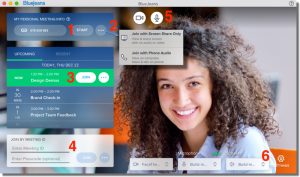
Did you ever think you’d have to learn so much new technology in such a short period of time? COVID 19 has made it necessary for all of us to get out of our comfort zones and try new, innovative techniques to ensure that we continue to do our jobs as efficiently as ever. BlueJeans is a very popular app for video conferencing for the digital workplace and one that many of us at UFV are now using on a regular basis to conduct our business. Hopefully these tips and best practices will help make your experience working in the virtual world a little simpler, more enjoyable, and a lot less scary!
BlueJeans for Remote Workers — Best Practices
- Speed Test: Check your connectivity strength by performing speed test. There are many websites which can help like https://fast.com/. We suggest having more than 1024 Kbps (1Mbps) bandwidth to support HD resolution meeting.
- Wifi: If using Wifi, make sure your signal is strong, and stay as close as possible to the Wifi access point. Wired/ethernet cable is preferable, when possible, as it offers a more stable connection.
- VPN: Try to avoid VPN connection or follow your company policy.
- Laptop Battery: For laptops, make sure your computer isn’t in a low battery state. Plugin the power cord and if using windows, change your power settings to “high performance”.
- Limit Household Bandwidth In Use: Try to avoid having other activities competing for Internet use at the same time as your BlueJeans video calls. For instance, if you have quality issues, ask others in the household to refrain from watching streaming videos, downloading files, or playing online games during your BlueJeans meetings.
- Test Meeting: You can also check your connection, audio, and video by joining our test meeting (available 24*7). To join, please go to bluejeans.com/111.
Setup
- Use a Headset: Internal microphone can sometimes pick up background noise hence headphones with inbuilt boom mic can help while providing better audio quality. You can also check out our suggested devices via this article: BlueJeans Recommended Headsets and Microphones.
- Lighting: Light can play a major role in how others are seeing you. Make sure the light source is not behind you and your room is well lit.
- Background: When joining from home, background is important as others could see what is happening. Choose a spot with neutral background which doesn’t distract your participants.
- Quiet Location: Try to avoid noisy common areas. Instead, join from a quiet location whenever possible.
- Poor Connection Tips: In a case of a poor connection try disabling your video to conserve bandwidth, and use dial-in audio instead of VoIP (computer audio). Still, need help? You can refer to this article: Fixing Poor Video/Audio.
In-meeting Quick Tips
- Camera Angle: By using self-view, you can test the angle of your camera and position yourself. Look into the camera lens while talking to make eye contact with your audience.
- Mute: Keep your mic muted whenever you are not speaking. When muted you can use push-to-talk by pressing and holding “T” (or the space bar). For more shortcuts, refer to this article: Desktop App – In Meeting Controls.
- Share and Pause Sharing: Have your content/PPT’s ready before you join the meeting. If you want to switch between document, use the Pause Share button and it won’t show your desktop/personal information to participants.
Need Help?
Our support team would be happy to assist you. Reach out to us via https://support.bluejeans.com/s/contactsupport, or contact your internal IT team as needed.
Quick Start Guide: Download the BlueJeans Working from Home Best Practice Guide (PDF).

